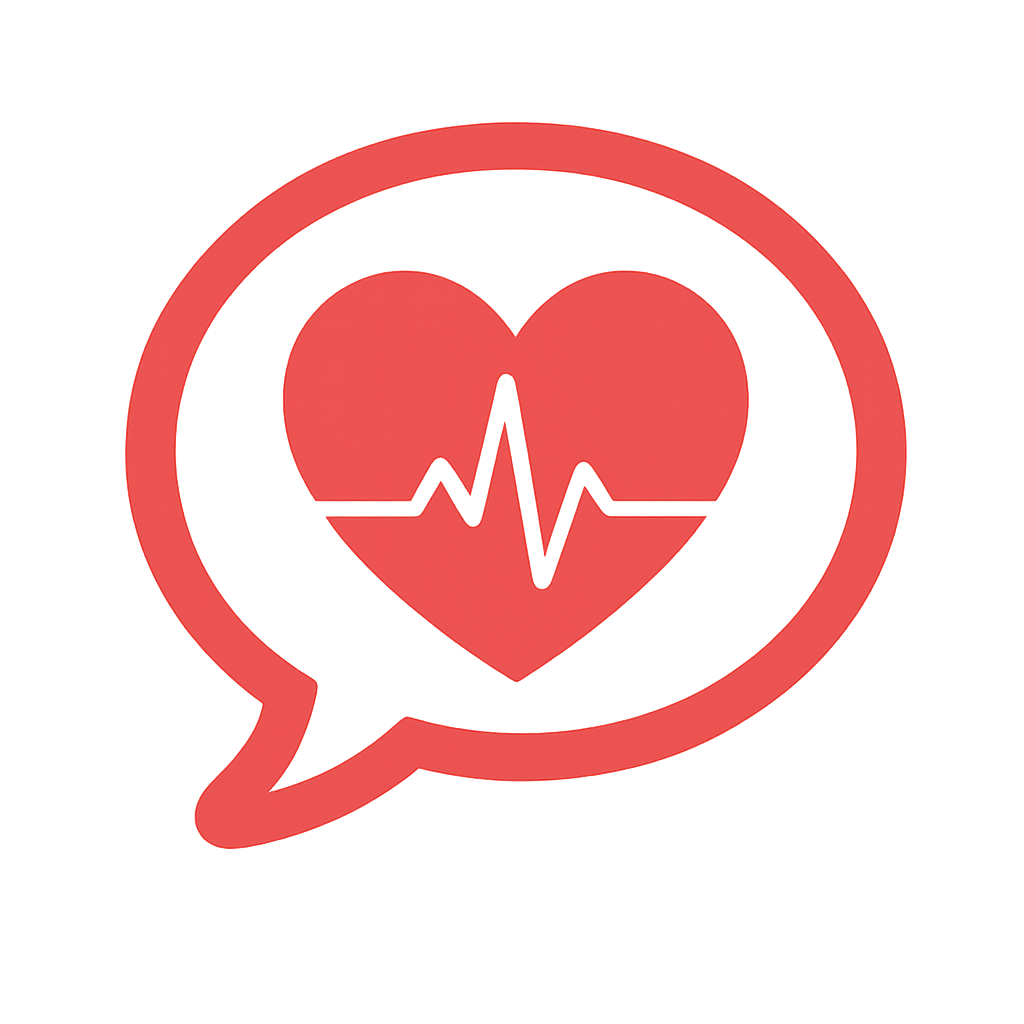Back to FAQ.jpeg)

How to Enable Notifications for StreamMD
Learn how to enable notifications for the StreamMD app to ensure you receive important updates and messages from your care team.
Turning On Notifications
To ensure you receive timely updates and messages from your care team, it's important to enable notifications for the StreamMD app.
For iOS Devices:
- Go to your device's "Settings" app.
- Scroll down and tap on "Notifications".
- Find "SMD Chat" in the list of apps and tap on it.
- Toggle "Allow Notifications" to the ON position.
- You can also customize alert types (e.g., Lock Screen, Notification Center, Banners) and sounds here.
.jpeg)
iOS notification settings for StreamMD with notifications enabled
For Android Devices:
- Go to your device's "Settings" app.
- Tap on "Apps" or "Apps & notifications".
- Find "SMD Chat" in the list of apps and tap on it.
- Tap on "Notifications".
- Toggle "Show notifications" to the ON position.
- You may also have options to customize notification categories or sounds.
📸 (Insert Screenshot for Android Notification Settings)
Final Check: After enabling notifications, you should start receiving alerts for new messages and updates from your StreamMD care team. If you encounter any issues, please contact support.